Manual: 5.4. Initial Putting into Service
After installing IHM on your system, you will find a menu on the interface page. One of the entries is called Wizards and among them is the IHM Setup wizard. If you click on this, you will be guided through a workflow to generate a new dataset with model and dynamic limits.
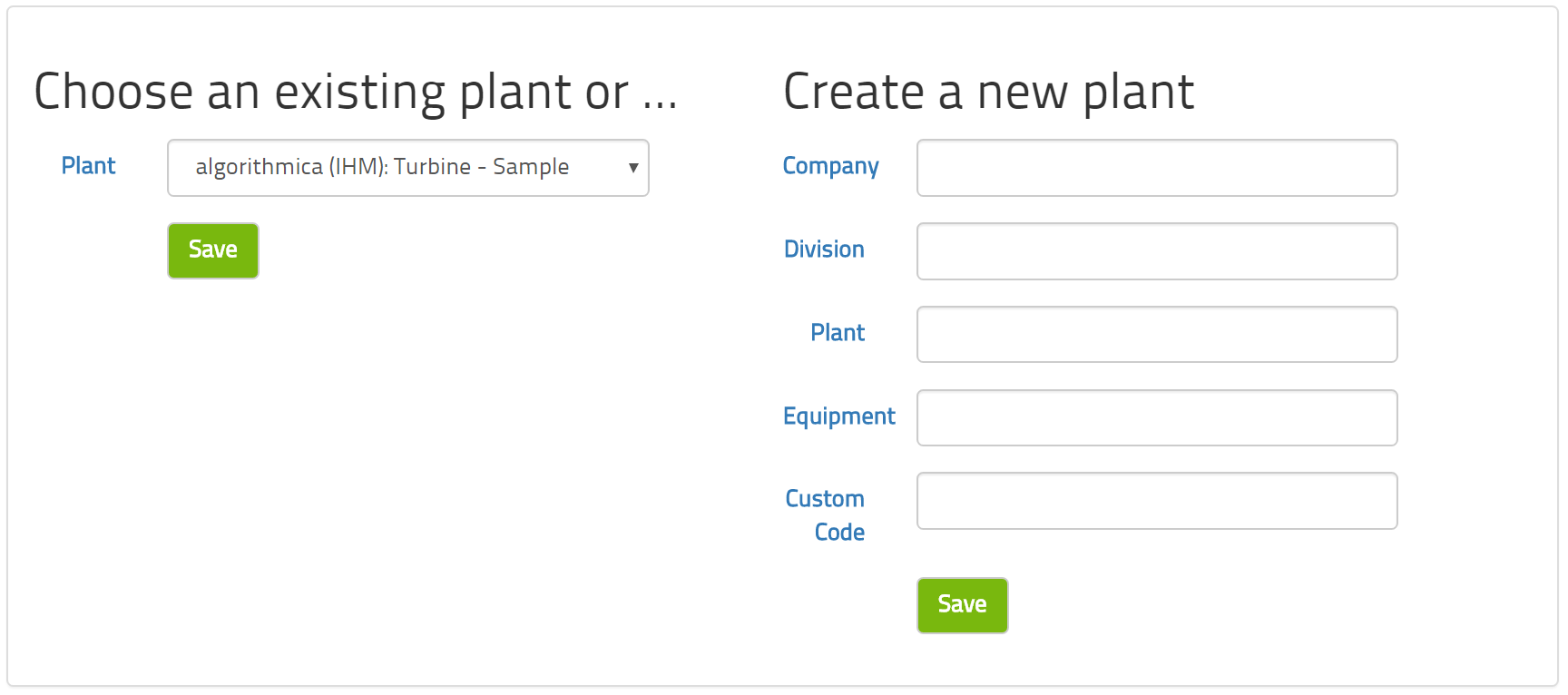
First, you generate a new plant. While this is called a plant, you may want to create a new plant for each major piece of equipment. The decision which data points belong into a single analysis framework, here referred to as a plant, is up to you and depends on how connected these parts are. The IHM software can handle multiple plants.
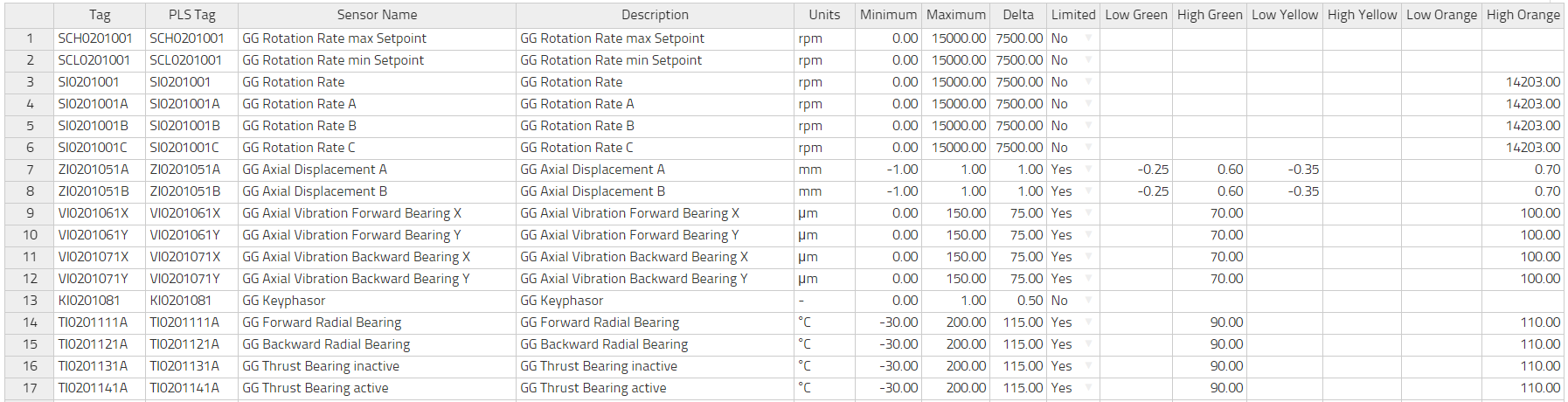
Second, you define the measurements and their metadata. This is explained in the wizard in detail. You may enter this information directly in the form on the page or you may prepare the information externally and put it into a file.
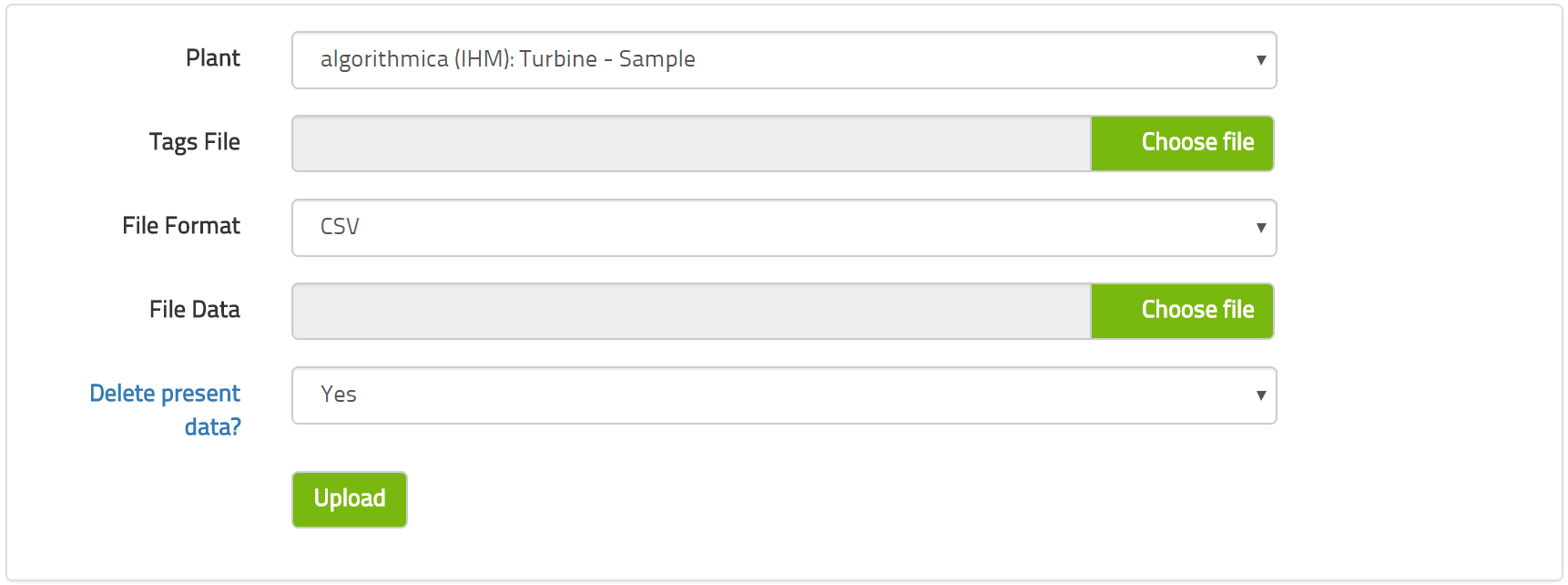
Third, you will upload the historical data that you have exported from your data historian. Here you will also upload the metadata if you have not manually typed it into the online form before.

Fourth, there will be a plausibility check for the metadata. If there are any implausibilities, the interface will explain what they are and how to fix them. This essentially detects any typos in the ranges of values and so on to make sure that everything makes numerical sense.
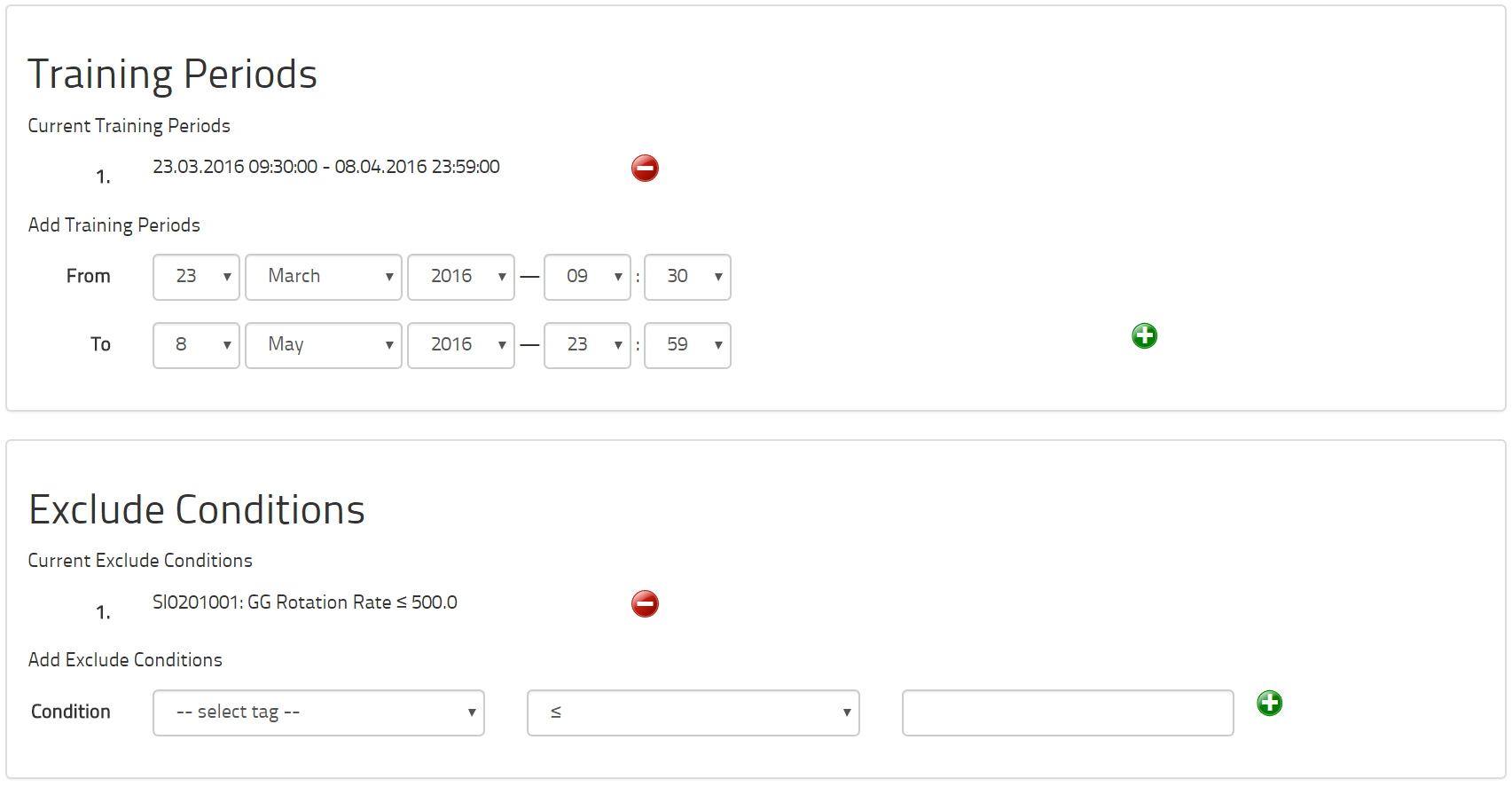
Fifth, you can enter the time periods that the equipment was known to be healthy and any exclude conditions. These two wizard entries will apply to all models for this dataset. You can, if you wish, customize these two pieces of information for each model individually. It is far more efficient to do it here globally. It makes sense that the times of health apply to the whole equipment and that exclude conditions also apply for the whole equipment. Thus, we recommend that you only customize these concepts for each model in exceptional circumstances.
On this last page, there is a button to model everything. If you click on this button, the computer will automatically select the independent variables, train and apply the model to the historical data for every single model requested in the metadata. Depending on the number of models requested and the amount of training data, this may take a substantial period of time. We recommend pressing this button at the end of a working day or even on a Friday afternoon so that the computer may work for many hours without disturbing you during any other items of work.